Every semester, I mention several tools in my classes that I get asked about time and again, so I decided to make a quick video about them. I explain that in the last 5 years, text-to-speech programs have revolutionized how I consume text and how I edit documents. Programs that can read to you allow you to listen to those long emails or that article a friend emailed you while you’re tidying up, walking from A to B, or driving. Here’s a 5 minute video showing what I use and how.
In short, I use the “Read Aloud” function in MS Word most. I love it. The reader can be found under the “Review” tab. The text it reads is highlighted as it moves along. You can easily start, pause, or stop it. You can speed it up, slow it down, or change the voice. You can listen quickly to things you need to skim, and then slow it down for passages that you need to attend to carefully. It’s my favorite and is amazing.
Next, I use Adobe PDF’s reading function under “View” (which is funny, right?), then “Read Out Loud,” then “Activate Read Out Loud,” and then choose the length you want read to you. It’s clunkier and less easily manipulable a function in Adobe, but it works and I use it too. I prefer MS Word’s greater functionality, so when I can, I save PDFs as Word files to have them read to me. One thing to note is that not all PDF files are prepared for text-to-speech, such as when someone embeds text in a photo, without leaving it readable. You can often have Adobe scan & OCR the text (optical character recognition), but not always.
Finally, I talk about @Voice, the program on my Android phone that is amazing, allowing me to listen to text on the go. I listen while walking, exercising, doing chores, or driving. It’s amazing. From a long email, I can select the text and click “share,” or I can share files from Word, Adobe, or text from Web sites. That article I’ve been meaning to read, I share to my phone and listen to it on the drive home. It’s amazing and I love it.
Most of all, I love listening to text when I’m editing or reviewing work in MS Word files. It’s a game changer for me, not only because I don’t have to stare at the screen, but also because I love to listen. It’s for me a preferred way to take in the material.
Bonus for people reading this page: I didn’t put this in the video, but I also use Read Aloud for Chrome, to have my laptop read passages from Web sites to me. It’s not as powerful and smooth as Word, but it’s better than having to copy and paste material for just short passages.
Try some of these tools out. Also, notice that the resources we develop for persons with disabilities empower us all. That’s a vital message we should keep in mind, especially when unfeeling people undervalue all the amazing people around the world with disabilities. We should make our world accessible to all, and when we do, we’ll all benefit.


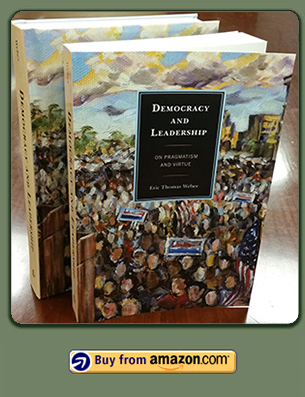
 About Me
About Me