On a pretty regular basis, I get asked about how I do certain techie things. Many of you tech savvy folks out there will be aware of these, or will use some variant on these tools. A number of folks I know are not aware of or experienced yet using at least one of these, so I thought it would be fun to say a few words about them.
 1. Evernote
1. Evernote
I know people who swear by some note-taking software. If you’ve got a great one, awesome! I have found Evernote to be fantastic and if your tools can do these things, by all means, stick with them.
When I browsing the Web, I want to keep info from a page, but I don’t want to make yet another bookmark or to make a PDF file. I just want to save it to read later. Evernote has a button/extension you can install for your brower, and it will save content you choose – the whole page or parts of it – to your Evernote. You can add a tag and categorize where it goes. Later, just text search something you remember about it, and boom. The waiting room at the dentist’s office becomes reading time space.
I often take notes in meetings, though I’m getting better about bringing a latop for them. On my laptop, I’ll usually take my notes in Evernote. You can attach files, pictures, audio, video, other files (PDFs, etc). When I take handwritten notes, however, which is still common for me, I then take a photo with my cellphone camera (which has gotten super high quality). You may need to practice a bit taking good pics of your notes, but I find it takes me almost no time at all to keep a digital copy of my handwritten notes. PLUS, Evernote processes them (I don’t know how long the delay is between posting and processing), and then you can text-search your handwriting. Yes. It’s awesome.
I use this for saving receipts, notes, Web pages for later, photos of anything I want to remember at some point, etc. You can also record a note for yourself to remember something later. I admit that I’ve not yet started doing that, but I love the idea and will give it a go. I love having access to my notes all in one place, organizable by “Notebook” and tags, and more. You can share notebooks with people too, which is great for teamwork, at work and in family needs.
Oh, and I find Evernote to be the best tool for grocery lists, with super-easy to add checkable boxes in front of “Bananas.”
 2. Dropbox
2. Dropbox
By now, most people will have heard of or use some variant on Dropbox. You’d think so. Alas, many of my students still do not know the pain of losing a ton of work time to a crashed hard drive. When they do, they come to learn about Dropbox, or they do if they’re smart. I use dropbox on my desktop computer, laptop, iPad, and cellphone. When I’m on the go, if I have a network connection (including via my cell service), I can get access to any of my files on my cell and send a file, read it, edit it, etc, as needed. If I’ve got my laptop, I’ve got my static copies that I can work on in full depth and synchronize as soon as I get a connection again.
Now that my cellphone can be a wifi hotspot, I am only ever disconnected when on a plane that doesn’t provide internet access. Super backed up files. Synchronization. Plus, when I do that thing where you “save over the file that you wanted to make a new copy of before you… damn it!” That thing – when you do that, Dropbox can let you recover the file – to one of several possible past versions of the file.
Another favorite feature of Dropbox is the auto-sync of my phone’s photos to Dropbox. When I take photos of the kids, of a pretty scene, of anything important, if my phone has a digital connection (this setting can be customized), it will automatically upload my video or photo to Dropbox. So, if I capture a photo and love it, but 10 minutes later my phone totally dies or is lost, I’d still have the photo. That’s pretty great. This feature turns out to be super helpful in other ways. For, while Evernote will put a picture synced into my notes program, Dropbox will just get a file onto my computer. If I want a sheet of paper to be a photo on my computer that I can either use as a photo for a Web design function, or that I can turn into a PDF file, it’s so quick. I snap the photo, it syncs online, then my desktop syncs it, and poof. I can use the file on my desktop, no wires. It’s brilliant.
 3. WordPress
3. WordPress
I had heard of WordPress some time ago, with people telling me it was powerful. I didn’t understand. WordPress is a blog platform. I used to think that blogs were lame. Here’s my lame former blog.
Blogs didn’t used to seem cool because: a) They weren’t very customizable and therefore looked stupid, I thought; b) They looked like an easy platform for self-publishing that had all the hang-ups of that association – no built-in audience, no quality control, etc.; and c) They seemed so ubiquitous that people could easily ignore them. There are many dead blogs, my old one among them. So, why are we talking about WordPress?
Prior to WordPress, I was using Dreamweaver, a tank of a program, the Photoshop of Web design, I thought, and was managing my sites. It took some work each time you wanted to post something, though, going through Photoshop for sizing and other reasons, like adding text, etc. Adding video was a nightmare. Then, on top of that, my site was pretty static.
When experts I know had a look at my old site, now here, they told me it wasn’t easy to glance at it and know what I’m about. What I discovered was that my whole site was basically more like the “About” page on interesting, dynamic sites.
What’s a dynamic site? First of all, it posts new content regularly, which is why you’d want to come back. Secondly, it is feature-full, making it easy to post photos, video, audio, links, and social media tools. Thirdly, it is dynamically sizing – in other words it is a template/platform that takes the content you put in it and automatically is setup to make the content look good on different sized devices, like cellphones, laptops, huge desktop monitors, etc. Most importantly, it is hyper-shareable on social media outlets. You can find content you’re interested in and share just that content quickly and easily with friends and contacts on social media or via email.

You can get a lot of the power of WordPress with other themes. For a fantastic one that does it all for you, I paid about $250, a one-time fee. That’s a lot if you’re just having fun. For a professional expense it was quite reasonable, I thought. I’ll write another piece sometime about Michael’s excellent book, Platform. More on that later. For what it’s worth, I listened to the audio version. I’m one of those people who loves to read how-to books, and this hit a number of cylinders for me.
 4. Audible
4. Audible
I’m a recent convert to audio books. WOW. I don’t know how I had been surviving before I found Audible. I love reading work stuff, and I do tons of it at work. There are so many things that need doing for which I love the distraction of an audio book. Cleaning the kitchen, going for a walk, making a long car ride go faster.

If I were worried about assassination attempts while I’m sleeping, I’d still be comforted by the fact that the wire is pretty think and would surely break before really hurting me. That said, for non-strangling purposes it’s well built and has been great to date. I find I watch very little TV now, when I used to watch more than I’d care to admit. Now I want to get back to my book — and I rarely read fiction. I’ve always been a much bigger nonfiction reader. That said, I do enjoy having fiction read to me on Audible, especially be a great voice actor. That’s been great.
As I said, I listened to Michael Hyatt’s book, Platform, on Audible. It’s a great tool.
 5. ToodleDo
5. ToodleDo
Last but not least, is ToodleDo. It’s the ultimate Web-based to-do software. It’s built on the ideas developed in a best-selling book about productivity.
BEAR WITH ME!
It sounds mind-numbingly boring to imagine anyone reading a book about productivity, let alone to read one, you’d think. You’d be quite reasonable. BUT, David Allen’s book is an NYT bestseller for a reason. It’s called Getting Things Done: The Art of Stress-Free Productivity. It’s on Audible, by the way. The basic idea of the book is that we stress a ton about the many things that need to manage, but that worry us because we might be forgetting something.

The first step is the big one: write down every thing that you have to do. That’s a much bigger task than it may seem. You’ve got many big projects. No, those are not one thing. They are many. Break down your biggest projects into their component parts. Lay them all out. Yes, at first it will freak you out. Chill, friend.
Once you’ve taken the time (possibly) hours it may take you at first to do this, you’ll find that between 10 and 30 things you need to do will each take about 2 minutes. Go ahead and immediately take care of those. Within an hour or so, you’ll have lifted hundreds of pounds of stress off your shoulders. That’s the way it felt to me.
After that, you’re left with quite a few things to do. That said, all of them will each take considerably more than 2 minutes. If you’re going to get them done, you’ll need to schedule time in which to do them. That’s the next step. Look at your week’s calendar and then back at your list. Plan intelligently to juggle deadlines, and schedule the time you’ll need over time to get each project done. As new stuff comes up, break it down into digestibles that you can get done now and that you need to put on your to do list, which you can schedule as Allen suggests, once a week, like on a Monday morning, perhaps.

I have found that I can be more productive when using these tools than without, and that the productivity is lower stress (I’m not at zero on that metric, but I strive for relaxing, pleasant work time).
So…
Each of these tools has a corresponding program for smartphones. I use all of them. I have not used WordPress often on my phone, but I can. Plus, if I come to have a habit of writing short notes or pieces that I want on my site, it is a good tool for doing that. For the other tools, I used them nearly daily if not many-times a day each. So, if a few people found something useful in these notes, great! If not, when you get asked about some of these tools, if these descriptions were clear enough, you can point newbies here for a few thoughts about five digital tools I use every day.
If you haven’t already, follow me on Twitter @EricTWeber and “like” my Facebook Author page.







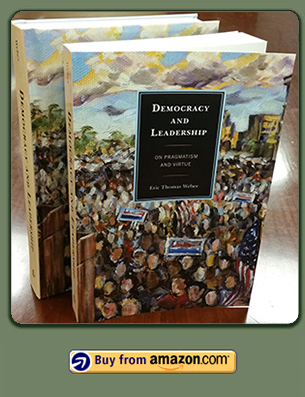
 About Me
About Me